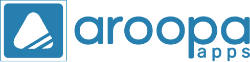Welcome to Aroopa Apps, a powerful low-code/no-code platform that empowers businesses to easily build applications. In this guide, we'll focus on creating an Applicant Tracking System (ATS) to enhance your hiring process.
Step 1: Sign In to Aroopa Apps
- Go to the Aroopa Apps website and log in to your account. If you don’t have one, create a new account.
Step 2: Add Integration Details
- In Aroopa Apps, navigate to the "Integrations" menu.
- Input your payment gateway API keys and any other required integration details to connect your ATS to the payment processor.
Step 3: Create a Resume Submission Form
- Open the Dashboard: Click on the menu button.
- Navigate to Forms: Select “All Forms” and then click on “Create.”
- Name Your Form: For this example, name it "ATS Form."
- Add Input Fields:
- Drag and drop the input tools for capturing name, email, phone number, etc.
- Customize the input types as needed.
- Use the File Upload Tool: Enable candidates to upload their resumes.
- Add Status Tracking: Use the select tool to track resume statuses and assign them. Hide these fields from candidates by enabling the "Hide Field" option.
- Add a Submit Button: Place it in a visible location and change the form status from draft to active.
Step 4: Embed the Form
- Save your form and copy the embed link to add it to your website, allowing candidates to submit their resumes easily.
Step 5: Set Up Data Flow
- Create a New Flow: In the dashboard, find “Flows” and click “Create Flow.” Name it "ATS Flow."
- Set Trigger: Click the trigger node and select "Form Submission" as the trigger type, choosing your ATS form.
- Add Data Extractor: Select the upload resume field to extract the resumes from submitted forms.
- Connect to Database: Use the database node to ensure that all fields are inserted into your database upon submission. Name your database (e.g., "ATS Data") and set the operation type to "Insert."
- Save the Flow: This enables automatic data insertion into your database.
Step 6: Create a Display Form
- Create New Form: Name it "ATS Grid."
- Add Table Tool: Drag and drop the table tool and select your ATS Data database.
- Configure Table Fields: Choose which fields to display and set the layout.
- Enable Email and SMS Campaigns: Select the appropriate fields for communication.
Step 7: Set Up Custom Menu
- Navigate to Settings: Go to “Custom Collections.”
- Create Menu: Name your menu and select an icon. Link it to the ATS Grid form you created.
- Enable Filtering and Searching: Select fields for filtering and searching in your custom menu.
Step 8: Assign Permissions
- In the settings, find “Manage Roles” and assign permissions to control access to the database. Save your changes.
Step 9: View and Test Your ATS
- Access the dashboard to find your custom menu. Use the split view to see both the database and form simultaneously, allowing for easy data filtering and searching.
Conclusion
With the Applicant Tracking System created in Aroopa Apps, you can streamline your hiring process, automate tasks, and efficiently manage candidates. Say goodbye to manual sorting and hello to enhanced productivity. Try it today and see the difference!
Recent Posts
New Jersey
Aroopa, Inc
116 Village Boulevard, Suite# 200, Princeton, NJ 08540, USA
Aroopa, Inc
7 Centre Dr Suite 12, Monroe Township,
NJ 08831
India
Aroopa Technologies Private Limited
No.2, Padmavathi Nagar,
Agraharam Road, Korattur,
Chennai 600076
Copyright © Aroopa Apps 2025