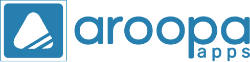How to Consume Webhook Data and Push it to MongoDB Using Aroopa Apps Low Code No Code Platform's Flow Module
Integrating webhook data with MongoDB is straightforward with Aroopa Apps' low code no code platform. Follow these simple steps to get started:
Step 1: Sign Up for a MongoDB Cloud Account
- Visit MongoDB Cloud: Go to the MongoDB Cloud website.
- Create an Account: Sign up and create your account.
- Create a Cluster: Once logged in, create a new cluster.
- Get the Connection String: After the cluster is created, navigate to the cluster's connection settings to obtain the connection string. Keep this string handy, as you will need it later.
Step 2: Sign Up for Aroopa Apps Platform
- Visit Aroopa Apps: Go to the Aroopa Apps website.
- Create an Account: Sign up for an account on the platform.
Step 3: Log in to Aroopa Apps and Manage Integrations
- Login: Use your credentials to log in to Aroopa Apps.
- Navigate to Integrations: Go to
Settings > Manage Integrations.
Step 4: Create a New Integration for MongoDB
- Add Integration: Click on "Create New Integration."
- Select MongoDB: Choose MongoDB from the list of available integrations.
- Enter Connection Details: Enter the connection string you obtained from MongoDB Cloud.
- Save: Save the integration settings.
Step 5: Create a New Webhook
- Navigate to Webhooks: Go to
Settings > Webhooks. - Create Webhook: Click on "Create New Webhook."
- Get Webhook URL: Aroopa Apps will generate a webhook URL for you.
Step 6: Configure the Source System with Webhook URL
- Source System: Go to the source system where you want to receive the data from.
- Add Webhook URL: Configure the system to use the webhook URL provided by Aroopa Apps.
- Enable Notifications: Ensure that the source system is set to send notifications to the webhook URL whenever an event takes place.
Step 7: Create a New Flow in Aroopa Apps
- Navigate to Flows: Go to the
Flowsmenu in Aroopa Apps. - Create Flow: Click on "Create New Flow."
- Add Trigger Node: Drag and drop a Trigger node into the flow canvas.
- Type: Set the type to "Webhook."
- Webhook: Select the webhook you created earlier.
- Add Database Node: Drag and drop a Database node into the flow canvas.
- Integration: Configure it to use the MongoDB integration you set up.
- Collection: Choose whether to drop the payload into a new collection or an existing one.
- Connect Nodes: Connect the Trigger node to the Database node.
That's it! Your setup is complete. Now, Aroopa Apps will receive data from the webhook and push it into your MongoDB collection seamlessly.
By following these steps, you can efficiently consume webhook data and store it in MongoDB using Aroopa Apps' low code no code platform, empowering you to automate your data workflows with ease.
Recent Posts
New Jersey
Aroopa, Inc
116 Village Boulevard, Suite# 200, Princeton, NJ 08540, USA
Aroopa, Inc
7 Centre Dr Suite 12, Monroe Township,
NJ 08831
India
Aroopa Technologies Private Limited
No.2, Padmavathi Nagar,
Agraharam Road, Korattur,
Chennai 600076
Copyright © Aroopa Apps 2025