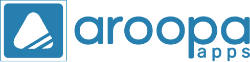How to Create a Form with File Attachments Using Aroopa Apps and Embed it into Your Website
Creating a form with file attachment capabilities is straightforward with Aroopa Apps. Here’s a step-by-step guide based on the tutorial video:
Step-by-Step Guide:
1. Log into Aroopa Apps:
- Access your Aroopa Apps account.
2. Navigate to Forms:
- Go to the Forms section.
- Select "All Forms" and click the "Create Form" option.
3. Create a New Form:
- Add the necessary fields (e.g., name, email, message).
4. Add File Upload Field:
- Drag and drop the file upload field into your form.
- Configure accepted file types (e.g., PDF, JPG) and set size limits.
5. Customize the Form:
- Use the form editor to style the form to match your website’s design.
- Ensure that the form is user-friendly and accessible.
6. Generate Embed Code:
- Once the form is complete, save your changes.
- Click on the “Embed” option to generate the HTML code.
7. Embed the Form into Your Website:
- Copy the generated HTML code.
- Paste the code into the desired location on your website’s HTML editor.
8. Test the Form:
- Ensure the form appears correctly on your website.
- Perform a test submission to verify that file uploads work as expected.
Tips for Success:
- Security: Ensure the file upload field accepts only safe file types to prevent malicious uploads.
- User Experience: Make the form visually appealing and easy to navigate.
- Testing: Thoroughly test the form on different devices and browsers to ensure compatibility.
Recent Posts
New Jersey
Aroopa, Inc
116 Village Boulevard, Suite# 200, Princeton, NJ 08540, USA
Aroopa, Inc
7 Centre Dr Suite 12, Monroe Township,
NJ 08831
India
Aroopa Technologies Private Limited
No.2, Padmavathi Nagar,
Agraharam Road, Korattur,
Chennai 600076
Copyright © Aroopa Apps 2025