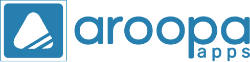In this detailed blog post, we'll explore how to create a contact in the Aroopa Apps CRM module, a powerful tool designed to streamline your customer relationship management. You’ll learn how to sign in, navigate to the CRM section, and efficiently add new contacts. Here’s a step-by-step breakdown based on our video:
- Log In: Begin by signing into your Aroopa Apps account with your credentials.
- Navigate to CRM: Open the dashboard menu and select the CRM module. From there, click on "Contacts."
- Create a New Contact:
- Click the Create button at the top of the contacts page. A new form will appear with default fields for capturing essential customer information.
- To customize the form, click on Switch to Design. Here, you can drag and drop fields to meet your specific requirements (e.g., adding a "Customer Status" field with options like Lead, Prospect, etc.).
- Fill in Customer Details: Enter the required information in the form fields and click Save.
- Add Contact Instantly: Alternatively, you can use the Add Contact Instantly option by filling in the necessary details and saving the contact.
- Filtering Options:
- Utilize the filtering tools to quickly find specific contacts by name, creation date, email, and more. For advanced filtering, create custom filters by clicking the plus button, naming your filter, adding rules, and saving it.
- View Contact Details: Click on a contact’s name to view their complete profile, including the contact activity section that shows the history of all actions taken.
- Edit and Update: If you need to change any details, simply click the Edit button at the top of the contact's profile.
- Set Reminders: Ensure you don’t miss important follow-ups by setting reminders for each contact.
- Change Viewing Options: Toggle between Grid View and Kanban View to manage your contacts visually. In Kanban View, you can drag and drop contacts between different status columns (e.g., from Lead to Prospect).
- Import Customer Data: If you have existing customer data, you can click on Import to download a template, fill in the details, and upload the file to populate your CRM.
Thank you for watching our video on how to create a contact in Aroopa Apps CRM. In the next video, we’ll show you how to create companies within the CRM.
For further information or assistance, please reach out to us at hello@aroopaapps.com.
Recent Posts
New Jersey
Aroopa, Inc
116 Village Boulevard, Suite# 200, Princeton, NJ 08540, USA
Aroopa, Inc
7 Centre Dr Suite 12, Monroe Township,
NJ 08831
India
Aroopa Technologies Private Limited
No.2, Padmavathi Nagar,
Agraharam Road, Korattur,
Chennai 600076
Copyright © Aroopa Apps 2025