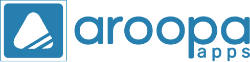Online assessments are essential for evaluating knowledge, hiring candidates, and training teams. With Aroopa Apps, you can create powerful, customizable assessments without writing a single line of code. Whether you're in education, healthcare, corporate training, or recruitment, this guide will walk you through how to set up an assessment using our intuitive low-code platform.
✅ Why Use Aroopa Apps for Assessments?
- 💡 No-code interface for rapid form creation
- 🔒 Top-tier encryption ensures data privacy
- 🎨 Custom branding and flexible question types
- 📊 Built-in analytics, scoring, and logic
- 🤝 Ideal for HR teams, trainers, and educators
🚀 Step-by-Step Guide to Create an Assessment
1. Login and Navigate to Forms
Start by logging into your Aroopa Apps account. From the dashboard:
- Go to the Forms section
- Click All Forms → Create Form
- Select the Assessment option
This opens the form builder interface.
2. Name Your Assessment
Give your form a relevant title (e.g., "Frontend Developer Test" or "New Hire Compliance Quiz").
3. Add Input Fields
To capture user details like email:
- Drag the Input Tool into the form
- Set the input type (e.g., Email, Name)
4. Add Questions & Scoring
For each question:
- Use the Select Tool to create multiple-choice answers
- Click Edit → enable the Answer Key field
- Choose the correct answer
- Assign Points for each question
- Optionally, add feedback for correct or wrong answers
Repeat this for all your assessment questions.
5. Set Up the Submit Button and Activate the Form
- Add a Submit button
- Scroll up and change form Status from Draft to Active
You can now configure access:
- Private: Only users in your tenant
- Public: Anyone with the link
- Embed: Add to any website using HTML
6. Configure Assessment Settings
Click on Assessment Settings and choose your preferences:
- ✅ Release Score: Show score instantly
- ✅ Release Answer: Reveal correct answers
- ✅ Show Points: Show points next to questions
- ✅ Set Assessment Status Based on Score:
- Example:
- Score < 3 → "Poor Performance"
- Score ≥ 3 → "Pass"
You can also enable retake option for users who score below a threshold, and customize the message they see.
7. Save and Share
Click Save at the top. Aroopa Apps will generate a sharable link to your assessment.
This link can be:
- Shared directly with users
- Embedded on your site
- Used in email campaigns or SMS
🧪 Test Your Assessment
Submit a test entry to verify:
- Points are calculated correctly
- Status messages (Pass/Fail) appear
- Feedback is shown based on user responses
Organizers will see performance insights once responses are collected.
📊 Bonus: Real-Time Analytics
Aroopa Apps provides analytics for:
- Total submissions
- Score distributions
- Question-level performance
- Retake attempts
Use this data to iterate and improve your assessments.
💬 Final Thoughts
Creating an assessment with Aroopa Apps is fast, secure, and fully customizable. Whether you're testing skills, conducting evaluations, or training employees, our platform helps you stay focused on what matters — your content and your people.
👉 Ready to build your first assessment?
Visit https://aroopaapps.com or book a free onboarding session here.
Recent Posts
New Jersey
Aroopa, Inc
111 Union Valley Rd, Suite 206, Monroe Township, NJ 08831
India
Aroopa Technologies Private Limited
No.2, Padmavathi Nagar,
Agraharam Road, Korattur,
Chennai 600076
Copyright © Aroopa Apps 2026