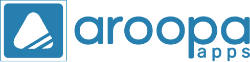Welcome to Aroopa Apps – your low-code, no-code platform built to empower businesses of all sizes to build applications effortlessly. I’m Ms. Esmiralda your onboarding specialist, and in this blog, I’ll walk you through how to capture form data and automatically push it to Google Sheets, enabling smart automation to boost your business efficiency.
🧾 Why Integrate Aroopa Apps with Google Sheets?
Tired of manual data entry? The Aroopa Apps + Google Sheets integration eliminates the hassle. Every time a customer submits a form, the data is automatically recorded into a connected Google Sheet — ensuring accuracy, speed, and centralized data management.
With Aroopa Forms and Flow:
- Customize forms to fit your business needs
- Automate workflows and save time
- Manage data seamlessly without juggling multiple tools
📈 Real-World Use Cases Across Industries
This integration is helping teams across industries:
- E-commerce: Instantly record customer orders for real-time tracking
- Healthcare: Sync patient appointment bookings seamlessly
- Logistics: Update shipment details in real-time
- Education: Automatically log student registrations
- Finance: Track expenses efficiently for better reporting
- Corporate: Manage employee data, project tracking, and attendance smoothly
🚀 Step-by-Step Guide: Integrating Google Sheets with Aroopa Apps
🔹 Step 1: Create a Form in Aroopa Apps
- Go to the Aroopa Apps dashboard → Forms → Create Form
- Choose a "General Form"
- Use the input tools to capture details like name, email, and phone number
- Add a submit button
- Set form status to Active for live usage
- Choose visibility settings: Private, Public, or Embedded
- Save the form and copy the form URL for testing
🔹 Step 2: Set Up Google Sheet
- Login to your Gmail account
- Open Google Sheets and create a Blank Spreadsheet
- In Row 1, enter column headers (e.g., Name, Email, Phone) matching your form fields
- Name your spreadsheet (e.g., “Demo Form Submissions”)
🔹 Step 3: Integrate Google Sheets with Aroopa Apps
- In Aroopa Apps, navigate to Settings → Integrations
- Click Add Integration
- Select Google Sheets under Integration Type
- Choose the OAuth method and name your integration
- Click Connect → Sign in with your Google account
- Grant permission → You’ll be redirected back
- Click Save and Submit — your integration is now live
🔹 Step 4: Create a Flow to Push Data
- Go to Flows → Create Flow
- Name the flow clearly (e.g., "Push Form Data to Google Sheet")
- Add a Trigger Node: Select "Form Submission"
- Choose the form you just created
- Add a Google Sheet Node and link it to the trigger
- Select the Google Sheet and Sheet name where data should be stored
- Use Smart Mapper:
- Map form fields to the appropriate Google Sheet columns
- Drag & drop fields or use manual entry if needed
- Save the Smart Mapper and then save the Flow
✅ Test the Integration
Submit a test entry through your form. The data will instantly appear in your selected Google Sheet in real time — no manual effort, no delay.
📺 Watch the Full Video Tutorial
Want a visual walkthrough? Check out our video on how to capture form data and push it to Google Sheets step-by-step using Aroopa Apps.
Recent Posts
New Jersey
Aroopa, Inc
111 Union Valley Rd, Suite 206, Monroe Township, NJ 08831
India
Aroopa Technologies Private Limited
No.2, Padmavathi Nagar,
Agraharam Road, Korattur,
Chennai 600076
Copyright © Aroopa Apps 2026